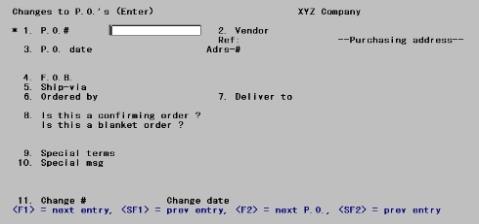
This chapter contains the following topics:
Introduction to Changes to Purchase Orders
Entering Changes to Purchase Orders
Printing Change Purchase Orders
New purchase orders can be changed through the Purchase orders selection as desired, up to the time they are posted. Once a purchase order is posted, it becomes permanent. The only way to change a posted purchase order is with this selection - Changes to P.O.’s - and this you can do at any time until the purchase order is closed.
Use this selection to print an edit list of changes to posted purchase orders and print the change purchase orders themselves. All the options you had for printing new purchase orders are available for printing change purchase orders.
Once you have verified that your changes are correct and you have printed the change purchase orders, you can post these changes to the permanent P/O data.
Every change to a posted purchase order is assigned a change number. The first change to a purchase order is change number 1, the second is 2, and so on. When a change purchase order is printed, this change number will be attached to the original purchase order number. For example, if you are printing the second change to purchase order 5376, the printed purchase order will show the purchase order number as 5376-02, where the 02 is the current change number.
Only one change for a particular posted purchase order can be worked on at a time. You can modify the change purchase order up until it is posted, just as for a new purchase order. After the change is posted, you can start another change. For example, if the original posted purchase order is 789, you can start or modify change 1. But you can’t start change 2 until change 1 has been posted.
This chapter assumes that you are familiar with the preceding Purchase Orders chapter, and does not provide detailed descriptions of individual fields when this would repeat what has been said already.
Use this function to enter changes to posted purchase orders or to make further changes to change purchase orders.
In this chapter, it is important to keep in mind the following distinctions:
An entry in Purchase orders is naturally called a purchase order.
An entry in Change purchase orders must then be a change purchase order.
It follows that a new entry in Change purchase orders is a new change purchase order, and an existing entry in the same selection is an existing change purchase order.
In this chapter, a purchase order is sometimes called a permanent purchase order (to avoid possible confusion with a change purchase order).
The terms canceling, deleting, closing, purging, and voiding all have precise meanings in Passport usage and are in no sense interchangeable.
Cancelling in Change purchase orders (Enter) is equivalent to deleting in Purchase orders (Enter). In both cases the purchase order is removed from the system altogether. It is not necessary to void a purchase order after it has been cancelled.
You cannot cancel a purchase order if any receivings have been entered for it.
Not only entire purchase orders, but individual line items as well, can be cancelled, provided that no receivings have been entered for that line.
Cancellations (of either purchase orders or line items) can be uncanceled if made in error. The method of doing so depends on whether or not the cancellation has been posted yet.
Both cancellations and uncancellations, like other changes, increment the current change number by one. Also like other changes, they require the purchase order to be printed before posting is allowed (unless Don’t print was specified). These are labeled This entire P.O. has been cancelled or This P.O. was previously cancelled but is now reinstated.
Once a purchase order has been purged, you can neither cancel nor uncancel that purchase order or any of its line items.
Deleting in Change purchase orders (Enter) only deletes the changes to the permanent purchase order; it does not delete the permanent purchase order.
Select
Enter from the Changes to P.O.’s menu.
Like a purchase order, a change purchase order consists of two parts, the headers and the line items.
The first header screen is shown below:
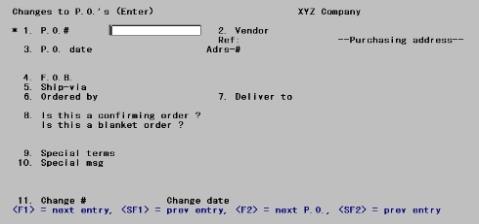
From this screen you can work with both new and existing change purchase orders. If a change purchase order already exists for the purchase order number you specify, that change purchase order will appear and be available for modifications or deletion.
This screen is identical to the corresponding screen in Purchase orders (Enter), except for Field #11. For each purchase order you intend to change, you must know both the next change number in sequence, and the date of the last change. If you do not already know this information get it now, selecting Purchase orders from View. Then return to this function to enter the change.
* 1. P.O.#
This must be the number of an existing purchase order which has not yet been closed or purged.
For an existing change purchase order
Only one unposted change purchase order at a time can exist for a particular posted purchase order. However, until you post the change purchase order, you can modify the information on it.
Enter the number of a purchase order for which a change exists.
Options
You may also use one of the options:
|
<F1> |
For the next change purchase order |
|
<SF1> |
For the previous change purchase order |
After entering the number of a change purchase order, the purchase order header information is displayed on the screen, and the cursor is positioned at Field number to change ?.
For a new change purchase order
Enter the number of the permanent purchase order you want to change.
Options
You may also use one of the options:
|
<F2> |
For the next permanent purchase order |
|
<SF2> |
For the previous permanent purchase order |
When you enter a valid purchase order number, one of four things can happen:
| • | If the purchase order is closed, you are informed, P.O is closed - change not allowed. |
| • | If there are unposted Receivings entries or Releases entries pending for this purchase order, you will be notified and must then exit this selection and either: Postpone the change until the receivings or releases have posted. Delete the unposted receivings or releases, enter and post this change purchase order, and then re-enter the receivings or releases. |
| • | If the purchase order has been cancelled (by a previous posted change purchase order), you are told, This P.O. has been cancelled. Do you wish to uncancel it ?. |
| • | If the purchase order is open, the purchase order header information is displayed on the screen and you are positioned at Is this a confirming order ?. This is also the case if you answered Y to the question in the preceding paragraph. |
|
Format |
15 characters |
|
Example |
Type: 15 to enter a new change purchase order for the first purchase order created in the previous chapter. |
For a new change purchase order, the cursor moves through the following fields (only) before reaching Field number to change ?. Other fields which you may wish to change may then be changed individually from that point.
8. Is this a confirming order ?
Unlike the other fields on this screen, this one refers to this change purchase order only, and upon posting will not be transferred to the permanent purchase order. For example, you can choose not to print this change purchase order, but you cannot change the permanent purchase order from Don’t print (if that is what it was) so as to make it printable.
Enter Y, N, I, or D:
|
Y |
Yes, this is a confirming purchase order. At the top of each page of the change purchase order, the following will be printed: This is a confirmation of a verbal order. Do not duplicate this order. |
|
N |
No, this is not a confirming purchase order. No message is printed at the top of the change purchase order This entry would be used when you place your changed order with a vendor by means of the printed purchase order rather than verbally. |
|
I |
For internal use only. At the top of each page of the change purchase order, the following will be printed: This order is printed for internal use only. Do not mail to vendor. |
|
D |
Don’t print. This change purchase order will not be printed in the normal course of printing change purchase orders. |
Passport recommends that you print every change made to a purchase order so you can keep a complete, hard-copy (paper) record of all changes.
|
Format |
One letter from the list above |
|
Example |
Type:Y |
After this entry, you will be positioned at Change #.
11. Change # and change date
Enter the number of the change for this purchase order. If this is the first change, enter 1. If it is the second, enter 2, etc. Because only the next change number in sequence is accepted for this purchase order, you must know what this number should be.
This restriction is included to ensure that you are aware of all previous changes (if any) that have been made to the purchase order. For example, if the last change to this purchase order was # 3, you must enter 4 here.
After you enter the correct change number, you must enter the date of the change you are making now. This date must not be earlier than the date of any previous change made to the purchase order.
If you do not know the number and date of the last change, use View (purchase orders) to find out.
|
Format |
99 (change number) |
|
|
MMDDYY (change date) |
|
Example |
Type:1, then press <Enter> |
Field number to change ?
Make any desired changes.
Several fields on this screen cannot be changed:
|
1 |
Purchase Order # |
|
2 |
Vendor |
|
7 |
Deliver to |
|
8 |
Is this a multi-drop order ? Is this a blanket order ? |
If you must change what you have entered in any of these fields, cancel the purchase order and re-enter it through Purchase orders.
Although the vendor cannot be changed, the purchasing address can be changed. To change the Adrs-#, enter 2 at Field number to change ?, and you will be positioned at the Adrs-# field. Enter a purchasing location number, or use <F1> to scan through the purchasing addresses for this vendor.
Options
You may also use one of the options:
|
<F2> |
To cancel this purchase order (only available if there have been no receivings for this purchase order) |
|
<F2> |
To uncancel this change purchase order (only available it this is an existing change purchase order which has been cancelled but not yet posted) |
|
<F3> |
To delete this change purchase order and all changed lines (only available if this is an existing change purchase order) |
When you have finished making changes to the header information, you are asked Any changes to the lines ?. If you want to change any original line item information, answer Y.
|
Format |
One letter, either Y or N |
|
Example |
In this example the header will be left unchanged as only the line item needs to be changed. Answer Y. |
The following screen appears:
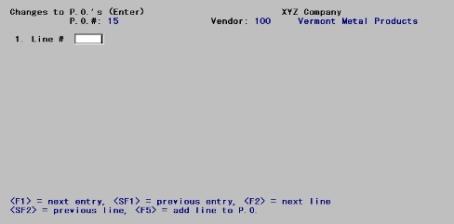
Field #1, Seq #, has become Line #. The lines have been re-numbered by ones, not by tens. New lines can still be added, but only at the end.
1. Line #
Three conditions are possible at this point. You may wish:
| • | To access an existing line of the permanent purchase order for the purpose of changing, canceling, or uncanceling it. This is equivalent to adding a new change purchase order line. |
| • | To add a new line to the permanent purchase order. |
| • | To access an existing line of this change purchase order, for the purpose of changing or deleting it. |
The first two cases can occur for either a new or an existing change purchase order; the third is only possible for an existing change purchase order.
Upon pressing <Esc>, you do not have the option of entering miscellaneous costs for the entire order, as you do in Purchase orders. Miscellaneous costs can still be changed at will, but only for individual line items.
Enter a line number.
Options
You may also use one of the options:
|
<F1> |
For the next entry (that is, the next existing line item of this existing change purchase order) |
|
<SF1> |
For the previous entry |
|
<F2> |
For the next line item of the permanent purchase order |
|
<SF2> |
For the previous line item |
|
<F5> |
To add a new line to the purchase order |
|
Format |
999 |
|
Example |
Press <F2>, then press <Enter> at Right line ?. |
To add a new change purchase order line
One of three things may occur:
| 1. | If the line item is closed, you are informed, Line is closed - change not allowed. |
| 2. | If the line item has been cancelled (by a previous posted change purchase order), you are told, This line has been cancelled. Do you wish to uncancel it ?. Answer Y if you wish to uncancel; the screen displays as described in the next paragraph. |
| 3. | If the line item is open, the screen displays the contents of the permanent purchase order line, and the cursor is positioned at Field number to change ?. You can change fields, cancel the line, or change existing notes. |
The screen is identical to the line item screen in Purchase orders (enter).
For a regular vendor (one in Vendor items), neither the item number nor any of the item information (vendor’s product number, vendor’s description, vendor’s sell unit, or vendor’s ship unit) can be changed. Additional text can be added to the vendor’s product description.
For a temporary vendor, the vendor’s product number, description, and vendor sell units can be changed. This purchase order line is for ? will always be Other for a temporary vendor and cannot be changed.
If you change the quantity ordered, you must change the delivery schedule accordingly. You cannot change a closed delivery in the delivery schedule. If every delivery is closed, then the line itself is closed and cannot be changed at all.
For a multi-drop purchase order, you cannot change any deliver-to location.
For a blanket order, you cannot change the total blanket quantity here. To do this, you must use the Releases selection.
If you have changed the quantity ordered or the unit price, you must change the account or job distributions (whichever is applicable) in order to distribute the new amounts. Otherwise, changing the distributions is optional.
Canceling and closing lines
Canceling a line removes it from the permanent purchase order altogether; closing it states that you wish to receive no more than has been already received. A line can be canceled only if there have been no receivings for it, and it can be closed only if there have been receivings; so <F1> is thriftily used for both purposes.
Closing a line item is permanent in the sense that after posting you cannot use this selection to unclose the line. This is not a problem, since closing does not constitute an absolute prohibition anyway. The only effect of closing is to ensure that you will be warned if you attempt to receive goods for a closed line item. It is recognized that vendors may send you merchandise which you no longer really want but would rather accept than return.
If you press <F1> to close the line, any other changes you make to the line will not take effect.
|
Example |
Change the Qty ordered to 24 |
|
|
Re-enter the delivery schedule. Since only the quantity has changed, use the option keys for all fields. |
|
|
Re-enter the account distribution. Again, you can use option keys for all fields since only the quantity has changed. |
To modify an existing change purchase order line
The screen will display the contents of the existing change purchase order line, and the cursor will be positioned at Field number to change ?. You can change the fields, close the line, change or add notes, or press <F3> to delete this change line. <F3> deletes only the change line, not the line of the permanent purchase order.
If you change the quantity ordered, you must change the delivery schedule accordingly.
If you change the quantity ordered or the cost(s), you must change the distributions also.
To add a line to the purchase order
The cursor will be positioned at Field #1. Enter all of the information about the new line, as described in the Line items section of the Purchase Orders chapter.
Field number to change ?
Options
Make any desired changes, or use one of the following options:
When adding a new change purchase order line (equivalent to modifying a permanent purchase order line)
|
<F1> |
To close the line item (only available if some but not all of the goods expected have been received) |
|
<F2> |
To cancel the line item (only available if there have been no receivings for it) |
|
<F6> |
To change line item notes (only available if the line already has notes) |
When modifying an existing change purchase order line
|
<F2> |
To uncancel this line item (only available if the line item has been cancelled and the cancellation has not yet been posted) |
|
<F3> |
To delete this line item |
|
<F6> |
To change line item notes (only available if the line already has notes) |
When adding a line to the permanent purchase order
|
<F5> |
To enter line item notes |
Upon pressing <Enter> with this field blank, you will be allowed or required to change the distributions, and a screen will appear for the purpose. This is required if you are adding a new line to the permanent purchase order or have modified the quantity or cost fields; otherwise it is optional. You can add, change, or delete distributions.
Notes Screen
If you entered notes when the purchase order was first added, you can change those notes by using the <F6> key. If you did not enter notes when the purchase order was first added, you will not be allowed to add notes now.
Press <F6> to change the line’s notes.
1. Note #
Options
Enter a note number, or use one of the options:
|
<F1> |
For the next note for this change purchase order line item |
|
<SF1> |
For the previous note for this change purchase order line item |
|
<F2> |
For the next note for the permanent purchase order line item |
|
<SF2> |
For the previous note for the permanent purchase order line item |
After a note number is entered, make changes to the note text.
You can neither add nor delete notes to a line item on the permanent purchase order; you can only change them. However, when you are adding a new line item to a permanent purchase order, you can supply as many notes as desired.
|
Format |
999 |
|
Example |
Does not appear in this example because you did not press <F6> |
This selection lets you review your change purchase orders before posting them.
See a sample Changed Purchase Orders Edit List in the Sample Reports appendix.
Select
Edit list from the Changes to P.O.’s menu or Changed P.O.’s edit list from the Reports menu.
The following screen appears:
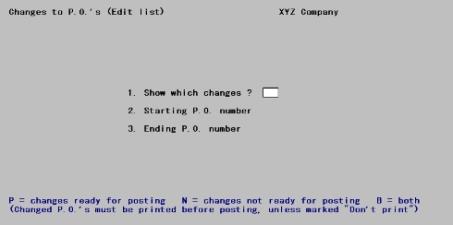
1. Show which changes ?
Before a change can be posted, it must be printed, except for those with a confirming order status of D (Don't print).
Options
Available options are:
|
P |
To print only change purchase orders ready for Posting |
|
N |
To print only change purchase order Not ready for posting |
|
B |
To print Both types (all change purchase orders) |
|
Format |
One letter from the list above |
|
Example |
Type: B |
2. Starting P.O. number and
3. Ending P.O. number
Enter the range of change purchase orders to show on the edit list. Follow the screen instructions.
|
Format |
15 characters for each field |
|
Example |
Press <F2> at both fields. |
Field number to change ?
Make any needed changes. Upon pressing <Enter> with this field blank, the edit list will be printed.
Unless you answered D (Don’t print) to Is this a confirming order ?, a change purchase order must be printed before the change can be posted. If you change the header or any of the line items for the distributions after you print it, you must print it again before it can be posted.
What is printed is the entire purchase order, not just the changes. The changes are clearly identified as such, and the change number is attached to the purchase order number. For example, if the purchase order number is 5369 and this is the first change for this purchase order, the purchase order number will be printed as 5369-01 on the purchase order form.
Changes to field #10, Special message, will be ignored when printing changed purchase orders. However, such changes can be posted and will appear on the purchase order when it is subsequently printed using Print purchase orders.
Select
Print changed P.O.'s from the Changes to P.O.’s menu.
Some processing occurs while the changes are being checked for validity.
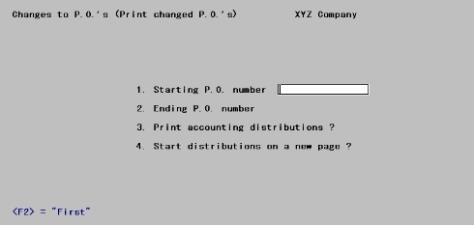
1. Starting P.O. number and
2. Ending P.O. number
Enter the range of change purchase orders to print. Follow the screen instructions.
|
Format |
15 characters for each field |
|
Example |
Press <F2> at both fields. |
3. Print accounting distributions ?
Press <Enter> to include the distributions for the purchase order changes. Answer N to print without distributions. If you answer N, Field #4 next is not applicable.
|
Format |
One letter, either Y or N. The default is Y. |
|
Example |
Press <Enter> for Y. |
4. Start distributions on a new page ?
Press <Enter> to start the distributions on a new page, or N to print the purchase order changes with the distributions immediately following the line items. If you will be sending a copy of the change purchase order to the vendor, you should answer Y. You can then send the vendor’s copy without the distributions printed on it and keep your copy which shows the distributions.
|
Format |
One letter, either Y or N. The default is Y. |
|
Example |
Type:N |
Field number to change ?
Make any needed changes. Upon pressing <Enter> with this field blank, the change purchase orders will be printed.
Mounting Forms
Insert your purchase order forms into the printer in preparation for printing the purchase orders. The message Please mount purchase order form on printer. Type:“Done” when ready. If you are not using preprinted purchase order forms, you will not get this message. Mounting forms are not needed if you are merging a graphical file with the data. You may skip the mounting if you are using a Company information PDF printer or Windows printer and the form is set up in Control information. See the Purchase Order Control Information chapter.
PDF Purchase Order Generation
When you print the purchase order with a Company information -PDF- printer, the program generates a PDF file for each changed purchase order in the PDFFIL\PURCHASEORDERS directory. The name of each file will momentarily display on the screen as it is being created. An example of the P/O PDF file name is xx_POC_100_001113.PDF. The xx indicates the company number. The POC means it is a change type purchase order. The ‘100’ is the vendor number and the ‘001113’ is the purchase order number.
You may also print and generate PDF files simultaneously using a -PDFP- printer.
Viewing and Emailing Purchase Orders
Because many files could be generated, they will not display during the print selection process. However, you may view the generated PDF files from the Ctl menu selection Email/view printed PDF's, located under the main menu selection PDF form file processing by using either Adobe™ Acrobat™ and Adobe Reader™. For user information on using the PDFform file processing features, see the PDF Form File Processing chapter in the System documentation.
From that same menu selection you may also email PDF files. To setup emailing see the appendix Email Configuration in the PBS Administration documentation.
Select
Post from the Changes to P.O.'s menu.
The Change Purchase Orders Register prints. The register cannot be directed to the screen, but you may select a printer or spool it to disk.
See a sample Changed Purchase Orders Register in the Sample Reports appendix.